When implementing Microsoft Teams Phone, IT administrators often need to replace the default music with custom audio to reinforce branding or relay critical information. Moving beyond generic hold music requires navigating the Teams Admin Center and setting up specific policies.
This guide provides the complete, step-by-step administrative procedure for IT professionals to upload custom audio and configure the Microsoft Teams Call Hold Policy for your users.
Technical Checklist: Teams On Hold Audio File Requirements
Before you start the configuration, the custom audio file (music or a recorded message) must meet specific technical specifications for a successful upload. If the file is not correctly formatted, the deployment will fail.
| Requirement | Specification | Action |
| Primary Format | WAV (PCM) or MP3 | Ensure your file is saved in a compatible format. |
| File Size | Under 5 MB (Recommended) | Files over this limit can cause upload and playback issues. |
| Channels | Mono (Recommended) | Improves compatibility across various network conditions. |
| Bit Rate | 32 kbps to 128 kbps (MP3) | Necessary for high-quality playback in the phone system. |
Crucial First Step: Meeting these Teams On Hold Audio File Requirements can be challenging. To avoid technical errors and guarantee professional quality, we recommend getting your custom message and music produced by our specialists.
Step 1: Uploading the Custom Audio File to Teams Admin Center
The configuration process begins by getting your prepared audio file into the Microsoft 365 cloud environment.
- Access the Teams Admin Center: Log in using an account with administrative permissions (Global Admin or Teams Administrator).
- Navigate to Voice: In the left navigation pane, expand the Voice section.
- Find Audio Files: Go to Auto attendants & call queues, then select the Audio files tab.
- Upload the File: Click Upload, give your file a clear name (e.g., “Q4-Marketing-Hold-Audio”), and select the audio file from your computer.
- Verification: The system will process the file. Once complete, it’s ready to be linked to a policy.

Step 2: Creating the Microsoft Teams Call Hold Policy
Core Configuration: Configure Custom Music on Hold Teams
To deploy your custom audio, you must now create a new policy that directs the system to play your uploaded audio file instead of the default music. This is the core step to Configure Custom Music on Hold Teams.
- Navigate to Policies: In the Teams Admin Center, go to Voice > Call hold policies.
- Create New Policy: Click Add to create a new policy (or choose to edit the existing Global policy).
- Name and Describe: Give the policy a descriptive name (e.g., “Custom-Sales-Team-MoH”) and add a brief description.
- Link Audio Source: Under the Audio file dropdown, select the file name you uploaded in Step 1.
- Save: Click Save to create the new Microsoft Teams Call Hold Policy.
Step 3: Assigning the Policy to Users (Deployment)
The final step is to assign the newly created policy to the users who need to use your custom audio.
Option A: Assigning via Teams Admin Center (GUI)
This method is best for assigning the policy to a few individual users:
- Go to Users > Manage users in the Admin Center.
- Select the user(s) you wish to modify.
- Click Edit settings > Policies.
- Under the Call hold policy dropdown, select the custom policy you created.
- Click Apply.
Option B: Assigning via PowerShell (Bulk Assignment)
For large organizations, using the Teams PowerShell Module is the most efficient method for policy assignment:
PowerShell
# 1. Connect to Microsoft Teams (ensure you have the correct module installed) Connect-MicrosoftTeams # 2. Assign the custom policy to a specific user Grant-CsTeamsCallHoldPolicy -Identity user@contoso.com -PolicyName “Custom-Sales-Team-MoH” # 3. Assign the custom policy to many users using a bulk list (advanced) # Get-CsOnlineUser -Filter {Department -eq ‘Sales’} | Grant-CsTeamsCallHoldPolicy -PolicyName “Custom-Sales-Team-MoH”
Once assigned, the new custom audio should take effect for the user within a few hours.
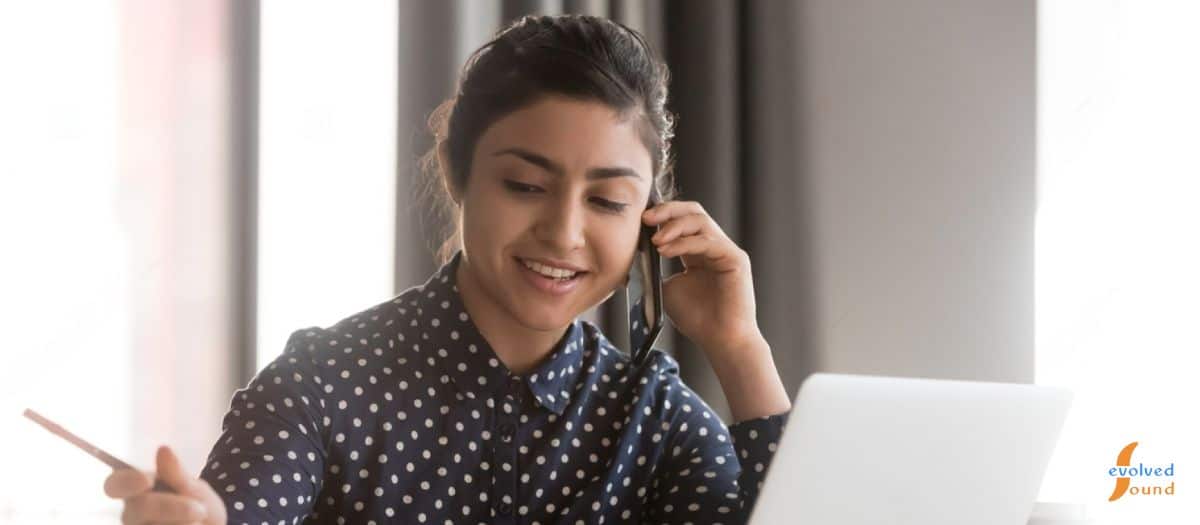
Summary and Next Steps
By successfully creating a Microsoft Teams Call Hold Policy and linking your custom audio, you now have a professional, on-brand solution for your callers.
While you’ve mastered the administrative “how-to,” the quality of the final audio reflects directly on your brand. Ensure your message is professionally scripted, voiced, and mastered to sound perfect on the phone line.
👉 Ready for professional, guaranteed audio? Let our experts handle the production, scripting, and technical file requirements:
Custom Microsoft Teams On Hold Messages